Networking Buying Guide
Posted by admin on
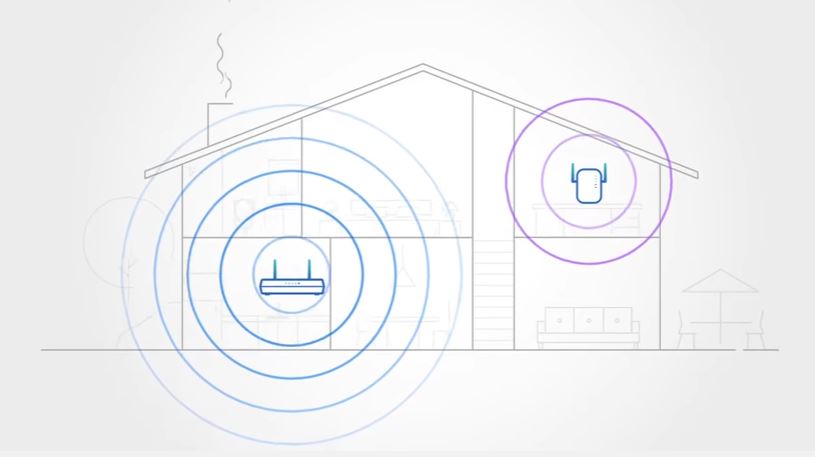 A Wi-Fi network gives you the ability to wirelessly connect to the internet from anywhere in your home. It’s easy to set up and seamless to connect every time, providing you smooth access to browse and stream content anytime.
A Wi-Fi network gives you the ability to wirelessly connect to the internet from anywhere in your home. It’s easy to set up and seamless to connect every time, providing you smooth access to browse and stream content anytime.
| Table of Contents: | 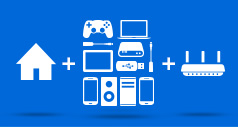 |
What is a wireless network?
A wireless network, or Wi-Fi for short, is the method in which an internet connection is distributed to devices that can connect to it for access without the need for wires. Several types of devices can connect to a Wi-Fi network, like computers, smartphones, tablets, game consoles, printers, TVs, streaming boxes, audio speakers, home theatre systems, surveillance cameras, smart light bulbs and other smart home devices.
The modem is what brings in the internet connection to the home, whereas the router is what broadcasts that signal as a Wi-Fi network to those connected devices. As speeds get faster, and Wi-Fi signals get stronger, a good home network can handle the demands of various users with various devices running at the same time.
What you need for a network
It boils down to three things: the internet connection purchased from a provider, the modem, and the router. Modems are generally included with monthly internet subscriptions from your service provider. If they aren’t, for whatever reason, contact them for alternative options. Those modems are sometimes dual-use devices that can also function as routers, which may seem convenient, but is actually not the best way to get the most out of your internet connection.
Routers that are standalone products are hubs that distribute the connection and then manage how connected devices get the bandwidth they need to perform their tasks. Wi-Fi is an industry standard in consumer electronics, making it ubiquitous in almost everything that comes to market requiring an internet connection to work.
Setting up a router is much simpler now than it was even five years ago. Quick start guides of only a few pages are sometimes complemented by onscreen step-by-step instructions to help illustrate what to do. You can change the network name and password to whatever you like, along with administrator access to make changes to router settings. Router software also allows for setting up a guest network for visitors who only need to get online, as well as parental controls to restrict access or ban offensive websites. You can also see a network map of all the devices connected to the router, and set parameters or restrictions for a specific device, if you so choose.
What is Mesh Networking
Mesh networks or Whole Home Wi-Fi are multi-device Wi-Fi networks spread out to allow access over a much larger space. This is different from what Wi-Fi extenders and bridges do, where the existing connection from the  central router is simply expanded to generate a better signal in another part of the home. In mesh networking, each device, or node in the mesh, is an extension of the router itself; so it’s like having the same router in multiple rooms. The power and performance of each node is equal to that of the router itself, and because they are constantly in sync, the connection between them enables a consistent throughput in a bigger space.
central router is simply expanded to generate a better signal in another part of the home. In mesh networking, each device, or node in the mesh, is an extension of the router itself; so it’s like having the same router in multiple rooms. The power and performance of each node is equal to that of the router itself, and because they are constantly in sync, the connection between them enables a consistent throughput in a bigger space.
Nodes are also situational, though you won’t notice it because of how seamless it is. If you go from room-to-room in your home, your device will connect to the node closest to you to provide the best signal. That reduces the need to have to connect back to a central router all the time.
If you want to have the speed you expect right next to your router, everywhere in your home, then a mesh network is the way to go. One example of a mesh network device is the D-Link Covr system. Expect to see more and more router manufacturers to offer their own model of mesh network devices.
Range Extenders
If you’re having trouble with the wireless range in your home, and feel a mesh network is too much, you could consider a range extender. Simply plug one into an electrical outlet in your home and it will send your internet signal from the modem to your troubled area, such as a dead zone. These devices can be used with wired or wireless routers and are often an easy way to prolong the life of your existing router, and increase its range to distant parts of your home.
They are different from mesh networks in that they merely “extend” the existing network rather than create a self-sufficient net where multiple routers communicate with each other in a loop. An extender actually uses its own SSID, meaning your device connects from your router and then to the extender. The extender then transmits that signal on it’s own: usually requiring you to connect to it’s Wi-Fi signal. In most cases, after you set up the extender and connect for the first time to the extender’s signal, you won’t notice the hand-off from your original Wi-Fi signal to the extender’s Wi-Fi signal and vice-versa as you move around your home: you’ll just be connected seamlessly.
A mesh system often produces a better network experience because each node is supposed to offer the same speed throughout your home. With an extender you may find some signal drop off as you approach the extender before the signal is low enough for your device to switch to the extender’s signal. Also, you may have to experiment to get the best experience with an extender; a mesh network is designed to work with multiple units, so they are easier to setup: often simply requiring you to plug in the other units.
Finding the right router
Assessing the size of your home and what users will be doing online can be determining factors in what type of router will fit best to create a fast and sustainable network. Bear in mind that your router cannot go any faster than your internet connection allows. There are many router manufacturers including: Linksys, D-link, ASUS, NETGEAR, and TP-Link.
What is Dual-Band?
As today’s routers are uniformly dual-band, they are able to distribute the internet connection through two distinct frequencies—2.4GHz and 5GHz. One of the reasons for this is to reduce interference from other products that use the 2.4GHz band, like microwaves and cordless phones. Another is to funnel more bandwidth on the 5GHz band, making it ideal for devices that do a lot of media streaming, downloading and online gaming.
The two bands work concurrently, so one doesn’t cannibalize the other. Devices that don’t require much bandwidth to function effectively, like printers, eReaders and certain smart home gadgets, fall under that list. Note that some devices will only support the 2.4GHz band.
What is Tri-Band?
You may see this term in certain high-end routers, and it is another way to spread out the connection more equitably. A tri-band router has a 2.4GHz band, and splits the 5GHz band in two to create a third band. The purpose in doing this is to declutter the 5GHz band by having the router automatically allocate devices between the two bands. The result is designed to lower the congestion and have bandwidth flow more freely. It’s not going to make the network faster, but could make it more efficient in sharing the existing speed. A great example is the Linksys Wireless AC2200 Tri-Band Mesh Wi-Fi Router shown here.
Wireless standards: AX, AC, or N
In technical terms, Wi-Fi standards begin with the 802.11 prefix, while a letter is added at the end as a suffix to denote which protocol it is. This is why routers will show that standard and protocol on the box and marketing language.
802.11ax, WiFi 6 or Wireless-AX is currently the fastest protocol available. Newer routers equipped with Wireless-AX could theoretically quadruple the speeds of Wireless-AC. That would be up to 1.1Gbit/s (gigabits per second) on the 2.4GHz band, and 4.8Gbit/s on the 5GHz band.
That level of throughput would enable high-quality streaming on multiple devices at once, but could also handle a substantial resolution boost. It would be possible to stream 8K content, and download large files in a fraction of the time it takes now.
You may have noticed Wi-Fi 6E appear as a feature on some routers, or devices that support it. To avoid congestion on the 2.4GHz and 5GHz bands, this technology moves Wi-Fi 6E to the 6GHz band, providing larger channels to push data through. Even though it has the same theoretical top speeds as 5GHz, think of 6GHz as a highway with wider lanes and less traffic.
802.11ac, or Wireless-AC, was the fastest protocol until Wi-Fi 6 or Wireless-AX evolved. For non-AX routers, a Wireless-AC connection resides in the 5GHz band. It increased transfer speeds over long distances with less interference for wireless devices, making it suitable for gaming and HD video streaming. It can support bandwidth speeds up to 1300 megabits per second (Mbps). It’s also the protocol sometimes used for routers that offer tri-band functionality.
802.11n, or Wireless-N, was probably the most widely used protocol when it resided on the 2.4GHz band. It can support transfer speeds up to 300 megabytes per second (Mbps). Just like Wireless-AC, Wireless-N speeds will be limited to the speed of your actual internet connection. On Wireless-AX routers, however, AC will occupy the 2.4GHz band, but you will still be able to connect if your device doesn’t support either AX or AC.
Beamforming
Routers are designed to broadcast the signal spatially in all directions. Beamforming locates where the connected device is and concentrates the signal toward it for better throughput. It’s a standardized part of 802.11ax and 802.11ac, and a common feature built-in to most routers now, however not every Wireless-AC device may support beamforming. If it does, it will work with the router seamlessly without the need to turn the feature on.
QoS (Quality of Service)
Gaming routers are not the only models featuring this. It’s more common in routers now, helping prioritize bandwidth to a certain application or device. For example, if there’s a device that does a lot of 4K streaming, or a console critical to online gaming, setting up QoS can make those more important than all other connections. It’s best not to go too far with this feature, as it can get confusing, but it could be very effective when used sparingly and specifically.
What is MU-MIMO technology?
Short for multi-user, multi-input, multi-output, MU-MIMO is an expansion in how bandwidth is allocated to connected devices. Previously, devices would get the bandwidth they need in a queue, though it wouldn’t be something you noticed unless there was a slowdown or buffering amidst a lot of network traffic.
When the router and connected devices both support MU-MIMO, bandwidth is prioritized equally and simultaneously. This is better suited to handling demanding devices and applications because the signal is constant for each one of them, rather than briefly having to wait for bandwidth. This means heavier tasks, like multiple 4K streams with online gaming, can happen all at once without compromising the speed of any of the others.
The technology is relatively new to the market. More routers are starting to support it, while devices are catching up. There is wider support for it in devices launched in 2018 and 2019, making it a more common standard.
Do you need a gaming router?
 Online gaming needs a lot of bandwidth to run smoothly because nothing can ruin a fun match or key moment in a game more than lag or stuttering framerates. It’s a frustrating experience that can mar an otherwise enjoyable time with friends, family, or competitors. Is a gaming router necessary to offset those issues?
Online gaming needs a lot of bandwidth to run smoothly because nothing can ruin a fun match or key moment in a game more than lag or stuttering framerates. It’s a frustrating experience that can mar an otherwise enjoyable time with friends, family, or competitors. Is a gaming router necessary to offset those issues?
A couple of key points apply before deciding. First, the quality of the connection coming into your home from your service provider is a major factor. You should be fine if you are getting at least 3Mbps in download speed. The second point is the equipment itself, where routers from service providers won’t be as effective or efficient in distributing that speed and bandwidth.
Games with online play constantly communicate with game servers, and when that falters in any way, you get lag or latency. In other cases, it may be the signal from your router to your gaming device. A mesh network allows you to place a node close to a PC or game console, including the option to connect directly via an Ethernet cable for wired connection. Gaming routers prioritize gaming devices, which you can set up through apps associated with those routers. They’re not always necessary for better gaming performance when mesh setups might work better for where you actually play your games at home.
Most features available on gaming routers exist on mesh and other routers. That includes app-based access and administrative controls, like managing QoS, for instance. There’s no question manufacturers who make gaming routers will add extra “flash” to their designs, but the functional differences may not always be significant.
Wireless Security
All routers come equipped with some form of encryption technology, such as WEP and WPA, which scrambles messages over wireless networks so they can’t be read by anyone who might be looking. This is the technology that also underlines your password-protected setup and the guest network access you may have set up for enhanced security.
| BENEFIT | FEATURE |
|
WEP (Wireless Encryption Protocol) |
Provides basic security protection for wireless devices |
|
WPA and WPA2 (WiFi Protected Access) |
Offers stronger wireless data encryption than WEP for enhanced security |
| Password protection | Helps prevent outsiders from accessing your network |
| Guest network access | Limits use for guests by denying them access to shared devices that might contain sensitive information |
Tips:
- Setting up a password will help prevent outsiders from accessing your network. It’s designed to “lock” your wireless signal and deny those without the password access.
- Guest network access lets you set up an additional network that can be accessed by those visiting your home. Using a separate password, users will have access to the internet, but will not be able to access shared devices that might contain sensitive information.

Connecting your Smart Home
Homes are becoming smarter through the various devices that enable automation and control. Through your router, you can control a number of different products that include surveillance cameras, light bulbs, thermostats, sensors, garage door openers, music speakers, door locks, doorbells, coffee makers and much more.
In many cases, these can be controlled both at home and away, or set on a schedule that has them perform a set task at a set time.
Zigbee and Z-Wave
These are wireless standards that are predominant in smart home devices and accessories. They are able to communicate over Wi-Fi, but work in parallel as low-bandwidth mesh networks to spread their respective signals further than Wi-Fi or Bluetooth might be able to do.
However, they aren’t directly compatible with everyday devices, like computers, smartphones, tablets and TVs. Instead, they communicate with them through a hub that is usually plugged in directly to the router. Moreover, they aren’t compatible with each other, which means that you wouldn’t be able to control a Zigbee and Z-Wave at once through the same app. They would need to be controlled separately.
Other Features to Consider
Wired Networking
Wireless networks are very much the norm in most households today, but wired networks still offer a more solid and reliable connection to the internet because of reduced latency. In addition to Wi-Fi antennas, many routers have LAN (local area network) ports in the back to plug in devices directly.

Powerline
Powerline works by routing the internet connection through electricity grid in your home. Simply connect a Powerline device directly to your router, and the other Powerline receiver to another room in the home, and you can enjoy strong internet in areas that otherwise had a weak or non-existent Wi-Fi signal.
Wi-Fi Adapters
If you own a Wi-Fi-ready computer, laptop, Blu-ray player, or HDTV that does not come equipped with a wireless network card built in, a Wi-Fi adapter is what you need. These plug right into a USB port so you can wirelessly connect to your network and access the internet. There are USB adapters specifically made for MU-MIMO compatibility as well.
Take the Next Step
 Now that you have a better understanding about what all the buzzwords and tech specs mean, check out Best Buy’s huge selection of technology for your home network.
Now that you have a better understanding about what all the buzzwords and tech specs mean, check out Best Buy’s huge selection of technology for your home network.
Shop Networking Technology at Best Buy
The post Networking Buying Guide appeared first on Best Buy Blog.
