Take Great Photos With Your Smartphone
Posted by admin on

The camera on the average smartphone has come a long way in recent years. What used to be a modest feature, mainly good for simple snapshots, has evolved into a sophisticated collection of hardware, software, and lenses fit for shooting even formal family portraits.
“Phone cameras have gotten so good, it’s ridiculous,” says Scott Kelby, author of “The iPhone Photography Book,” which was published in March by Rocky Nook.
Plus, a smartphone is small enough to fit in your pocket—and lets you share images on social media and with your family as soon as you’re finished snapping. So it’s no surprise that more people are using smartphones to document their lives.
While even the best smartphone cameras don’t have the room to pack in the hardware needed to give you the same results as a great digital camera, they come close.
A budget phone, such as the Samsung Galaxy A52 5G, for example, which starts at $500, offers a multicamera setup. In addition to the traditional view, it has a camera with an ultrawide lens that lets you squeeze more into a frame. Other phones add a telephoto-lens camera, so you can zoom in on faraway action.
Advanced features previously reserved for super-premium models have made their way onto less expensive phones. They include optical image stabilization, which helps eliminate blurring, high-definition (4K) and slow-motion video, and portrait, panoramic, and time-lapse photo modes.
But all that wizardry isn’t worth much if you don’t know how to use it to snag a good selfie or group portrait, especially once the sun has set and you’re dining beneath the stars. Here’s how to get great results from the camera in your pocket.
Use an Ultrawide Lens to Fit the Whole Gang Into Your Shot
It’s always awkward when someone gets cut out of a group portrait. But a smartphone with an ultrawide camera can help you squeeze more people—even the stragglers on the ends—into the frame (see photo at top).
In much the same way that a zoom lens brings you closer to your subject from wherever you happen to be, using a camera with an ultrawide lens is like moving back a step or two to capture a wider area. For group selfies, it sure beats stretching out your arm, which can only go so far, or using a selfie stick, which is annoying.
Got a sweeping landscape you want to capture? Ultrawide-angle cameras can be great for that, too. But a word of caution: Some ultrawide lenses create a fish-eye effect, distorting the corners of the image. If that occurs, experiment with using your phone’s panorama mode.
Get Closer to the Action

While it’s very tempting to use the “pinch to zoom” method on your touch screen to zero in on your subject, the resulting image won’t be crisp. Software zoom just can’t match the precision of a telephoto lens.
That’s why some phones now offer cameras with optical zoom. While most of these models come with just a modest 2x or 3x zoom (which is still a big help), others let you get even closer. The Samsung Galaxy S21 Ultra boasts a 10x zoom camera—a game changer if you’re trying to capture something far away, like a boat on a lake or a child’s soccer game.
Don’t have an optical zoom? Move yourself closer to your subject. If that’s not an option, take a wider shot, then crop your photo later. You can find some tips for how to do that below.
(and Other Photo-Editing Tricks)
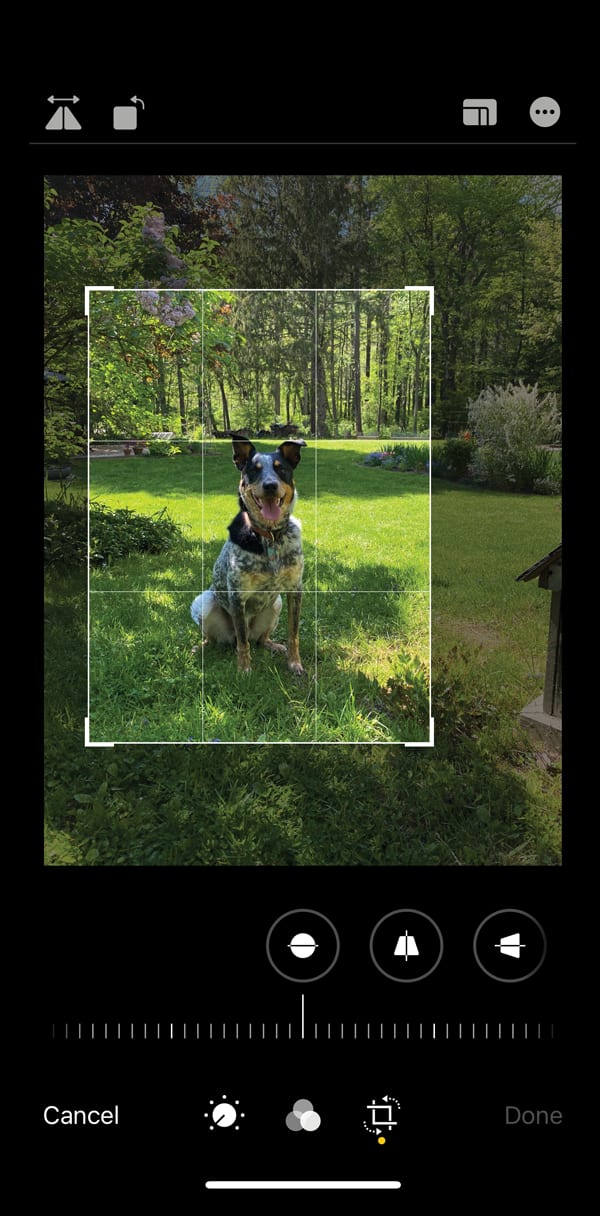
On an iPhone, open the photo app, tap Edit, then the box-shaped icon in the bottom right corner. Select the photo shape (such as “Original” or “16:9”), then pull on the photo’s corners to adjust the zoom. You can also move the image within the box for a more interesting composition.
On most Android phones, tap the pencil icon at the bottom of the image, then the cropping tool icon in the lower left corner. Click on the icon shaped like a box, then select the photo’s dimensions. Drag its corners in and out, and move the image around.
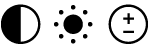
With the iPhone and Android photo apps, you can use toggle bars to increase or decrease the levels of these three attributes. Boosting brightness, for example, can add light to a subject. Don’t worry if you make a mistake; both apps let you revert to your original to start over.

Adding one can layer some artsy fun over what might otherwise be a boring picture while keeping it fairly realistic. For example, the iPhone has a handful of “Vivid” and “Dramatic” filter options that can add warm or cool tones. You can also create an old-fashioned vibe by changing your color photo to black and white or sepia.
Snap a Flattering Selfie

Does this sound like you? While you hold the phone, you struggle to train the camera on your face, maneuver your finger onto the shutter button, and look natural. It’s mighty hard to pull off.
But not when you know how to activate the shutter button remotely so you don’t have to actually tap it to take the picture.
The S Pen stylus that comes with Samsung’s Galaxy Note phones allows you to control the shutter by clicking the button at the top of the stylus. So you can hold it in one hand and the phone in the other—or prop your phone up at a distance while you take the picture from wherever you are. The Apple Watch includes an app that lets you trigger your iPhone’s shutter from your wrist.
But you don’t need those extras. Most phones have a timer that lets you set a delayed shutter of 3 to 10 seconds and strike a perfect pose before the camera fires away.
To access this feature on an iPhone, tap on the up arrow at the top of the image to open the camera tools, then select the timer feature. (It looks like a clock.) On Android phones, the timer feature is usually at the top of the display and also looks like a clock.
If you don’t have a good spot to prop up your phone, Kelby advises holding it above your head and shooting down. This is a flattering angle because it strengthens your jawline.
Make a Portrait Really Pop

Many smartphones now have a built-in portrait mode that reproduces the classic bokeh effect employed by pro photographers, blurring the background to make the subject stand out in the foreground. (The term comes from the Japanese word “boke,” which means “blur” or “haze.”)
To achieve this effect, the phone uses either two rear cameras that work together to create one image with varied depths of field, or software that harnesses artificial intelligence to “see” the subject and separate it from the background. In CR’s testing, two-camera setups consistently outperform software-powered ones.
Turn on portrait mode in the camera app (you’ll probably see the word “portrait” beneath the image), then simply tap on the subject of your portrait so that the phone knows what should be in focus, and take the shot.
Today’s premium phones from Apple and Samsung even let you snap a photo and edit it later, adjusting the level of background blur to suit your taste. If you’re not happy with the effect, you can strip the blur out completely.
See Clearly After Dark

Smartphones have long struggled when the sunlight wanes, leaving those who want to capture a cityscape after dark or a night of celebration in an atmospheric interior with fuzzy, hard-to-see results.
In general, the less natural light a smartphone camera has to work with, the more disappointing the results can be. And adding more light is a surefire way to destroy the mood. “When the flash goes off,” Kelby says, “your photo falls to driver’s-license quality.” Subjects can end up overexposed and colors can appear washed out and distorted.
For the night owls among us, today’s smartphones offer night modes that leave the camera shutter open longer to suck up more natural light, even starlight, for example.
The trick is to hold the phone steady while the shutter is open. If you don’t, details can blur. Brace your arms against your body as you shoot, or rest your elbows on a tabletop. Better yet, invest in an inexpensive tripod that will do all of that for you.

The Best $15 You’ll Spend for Better Photos
Whether you’re taking a portrait, a close-up of a flower, or a photo in a candlelit restaurant, a tripod can significantly improve the quality of your image.
No need to spring for a bulky, pricey pro-style model. You can find a basic option on Amazon (and elsewhere) for less than $15. If you want something a bit more robust, Kelby recommends the Pocket Tripod PRO, $35, a credit-card-sized design that tucks into your wallet and folds out into a tiny stand for your phone.
In a pinch, you can always prop the phone on top of a soda can to keep it stable and level as you shoot. For landscape pics, bracing your back against a big tree can help keep your body steady.
Editor’s Note: This article also appeared in the July 2021 issue of Consumer Reports magazine.
Consumer Reports has no financial relationship with advertisers on this site.
Consumer Reports is an independent, nonprofit organization that works side by side with consumers to create a fairer, safer, and healthier world. CR does not endorse products or services, and does not accept advertising. Copyright © 2021, Consumer Reports, Inc.
