5 Unique Document Editors That Are Unlike Word and Google Docs
Posted by admin on
It's time to move beyond Google Docs and Microsoft Word. These fantastic online document editors add much-needed features to modern word processors.
A conversation around document apps always brings up the same old names: Word, GDocs, LibreOffice, Zoho, etc. But a new breed of online document editors is addressing the shortcomings of these popular apps. They are introducing new abilities to the humble word processor, such as collaboration-centric features for writers, essential project tools for teamwork, and easily designing beautiful documents.
1. Draft (Web): The Best Online Docs App for Writers
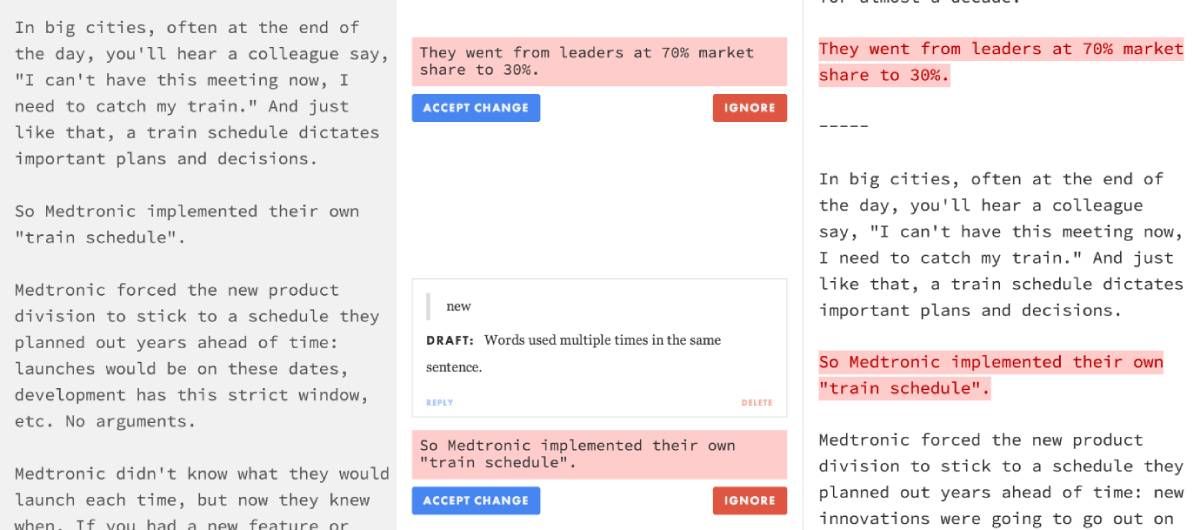
Draft is the best word processor or documents app for writers, both online or offline. In fact, it's the best alternative to MS Word and Google Docs if you tend to write a lot. It's flat-out shocking that this nifty tool is free, and it has won me over.
You can go through the full feature list of Draft for all that it offers. Here are the highlights that make it better than other online writing apps:
- Version Control: If collaborators make changes, the document updates only on their computer. You still get to accept or reject those changes in your document.
- Comment Out: While writing, you might often want to try variants of a line or a paragraph. But till you get it right, you want to save the original somewhere. With one keystroke, you can turn highlighted text into a comment (at the same location). With another stroke, retrieve it back into the doc.
- Markdown Todos: You can add a to-do checklist in any document with simple Markdown commands. Even if you don't know the Markdown language, it's easy to learn the simple command.
- Auto Simplification: Draft comes with a bot that will analyze what you've written and suggest a simpler way to say the same thing.
- Hemingway Mode: A "focus mode" where you only write and can't delete. The idea is inspired by Hemingway's advice of "write drunk, edit sober," where you are encouraged to write without editing your thoughts. Don't confuse this with the Hemingway App for creative writers.
2. YADA (Web): Docs App Made With Smart Tags for Students and Researchers
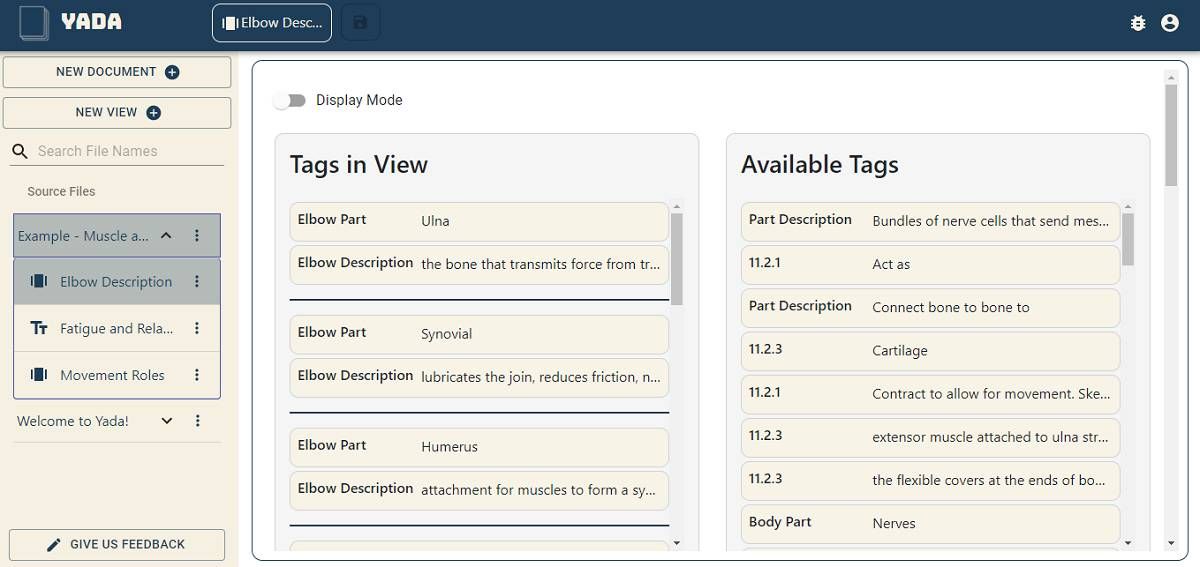
YADA (Yet Another Docs App) has a different take on documents that would make some people switch. In fact, it'd be great if Microsoft Word or Google Docs incorporated these features into their apps.
The web app introduces tagging in documents. Each line or paragraph of a document is a self-contained block. You can add tags to this block to make it easy to search later. It's a handy tool for studying, researching, and those who do a lot of cross-referencing.
Students (and teachers) will also love the Cards function. You can create Q&A-type flashcards from your existing text and tags. You can thus use YADA for taking notes in class and organize them on the fly by adding tags that make sense of which sections they're relevant to.
The tags can then be used in various views. For instance, you can use tagged content in one file to show up in another document. There is also a Slide View that turns any document's flashcards into a slideshow.
3. Slick Docs (Web): Create Beautiful Docs With Drag-and-Drop Blocks and Templates
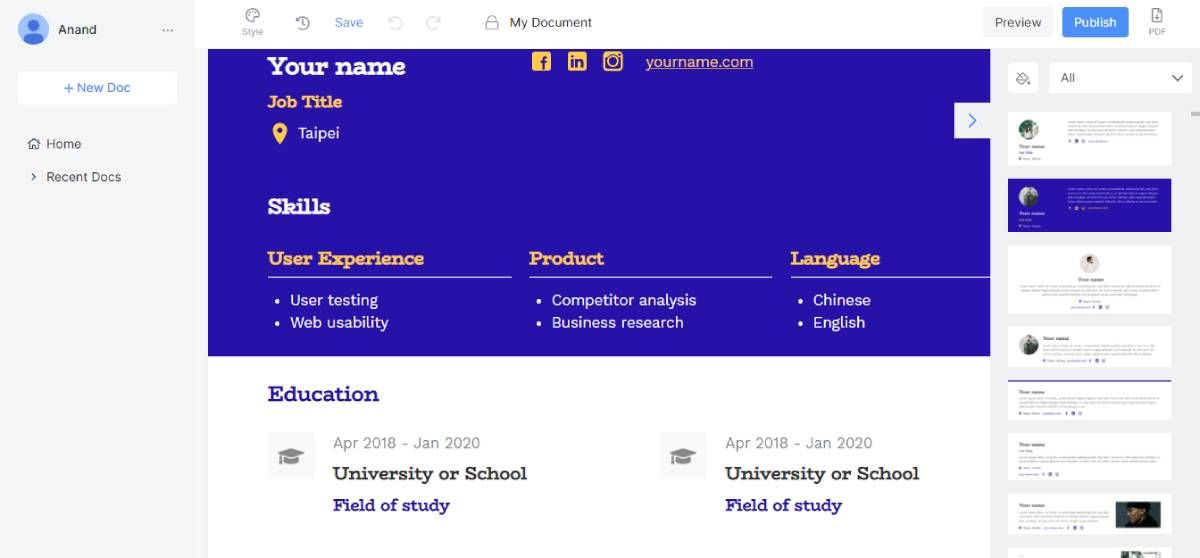
Both Google Docs and Microsoft Word offer a wide range of templates for resumes, pamphlets, brochures, menus, etc. Slick Docs has those too, but it upgrades the experience by adding drag-and-drop blocks to change or add any element within a template.
When you create a new document, you'll find a sidebar with a rolling list of pre-designed blocks. For example, in a resume template, you can exchange the header profile with other styles, or remove that block altogether. Each block takes the full width of a document.
The text and images within the block can be edited, of course. It's a full-featured text editor with all the abilities of a good word processor. Image editing even has additional options like adding a caption or alt text, changing the style and size, and adding links.
Don't worry about messing up while you edit the document, Slick Docs saves a revision history for you to roll back to an earlier version. Once you finish a document, you can download it as a PDF or publish it online to get a shareable URL.
4. Hush Docs (Web): Privacy-Friendly Online Google Docs Alternative
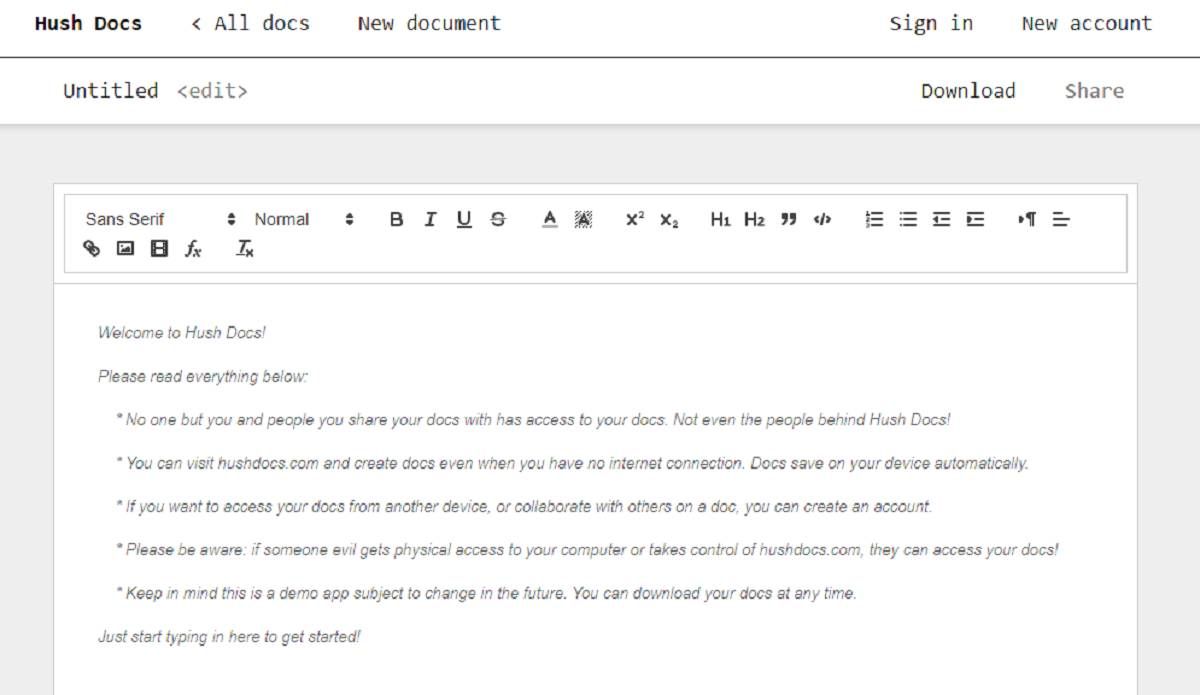
If your primary concern with Google Docs is privacy, then consider Hush Docs. You don't even need to shift entirely to Hush Docs; you can use it for those documents you want to protect online while continuing with Google Docs for the rest.
The free web app comes with a full-featured word processor, whose data is only accessible by you or anyone you share the link with. This no-signup tool works offline and caches files in the browser. If you do create an account, you can sync files to access them anywhere.
The document editor itself has most of the things you'd want, like nine basic fonts, text formatting (including alignment, headings, and quotes), spacebar notifier, and support for links, images, and videos. It also includes some advanced formatting for mathematical operations. Unfortunately, it doesn't support tables.
Similarly, check out CryptPad that goes beyond Docs to make a full online office suite that's private and encrypted. It's one of the best apps for creative teams to collaborate.
5. Whimsical (Web): Team Docs With Flowcharts, Mind Maps, Wireframes, Tasks
Whimsical calls itself a visual workspace that combines documents or word processing with the best features of a whiteboard. This feature set makes it ideal for a team to work on a project together from anywhere.
The documents editor includes all the usual text formatting and media. The editor also supports Markdown. Also, it has some special formatting options like task lists (with drag-and-drop) and a "Focus Mode" to remove all distractions and write. Up to ten collaborators can use the free version to edit documents in real time.
But the magic really happens when you add the other features. Flowcharts is a simple canvas to create a series of interconnected boards, with the option of each containing elements. Mind-mapping can happen as an individual or team exercise. You can create complete wireframe mockups of apps and websites with simple design tools.
It all then comes together in your document, which can import or link to these other elements. You then have one place to manage your entire project. Check out these few examples of how Whimsical Docs can be employed for Wikis, employee onboarding, meeting notes, brainstorming, and other work scenarios for small teams.
Another similar app worth checking out is Nuclino, one of the best Google Docs alternatives for online documents. Nuclino includes many of these features and acts like what you'd get if Trello and Google Docs had a baby.
Office Suites vs. Standalone Apps
No matter which of these nifty word processors you go with, it involves choosing between a full office suite and a standalone app. Google, Microsoft, Zoho, and others are popular because you can quickly switch between documents, spreadsheets, and presentations, all within the same ecosystem.
But while that's useful for corporations, it's not necessary for individuals and small teams. Use work apps that make sense for you, regardless of their overall families or suites. For example, during the COVID pandemic, everyone was using Zoom regardless of Microsoft's Skype and Teams or Google Meet. So why should the office productivity suite be any different?
